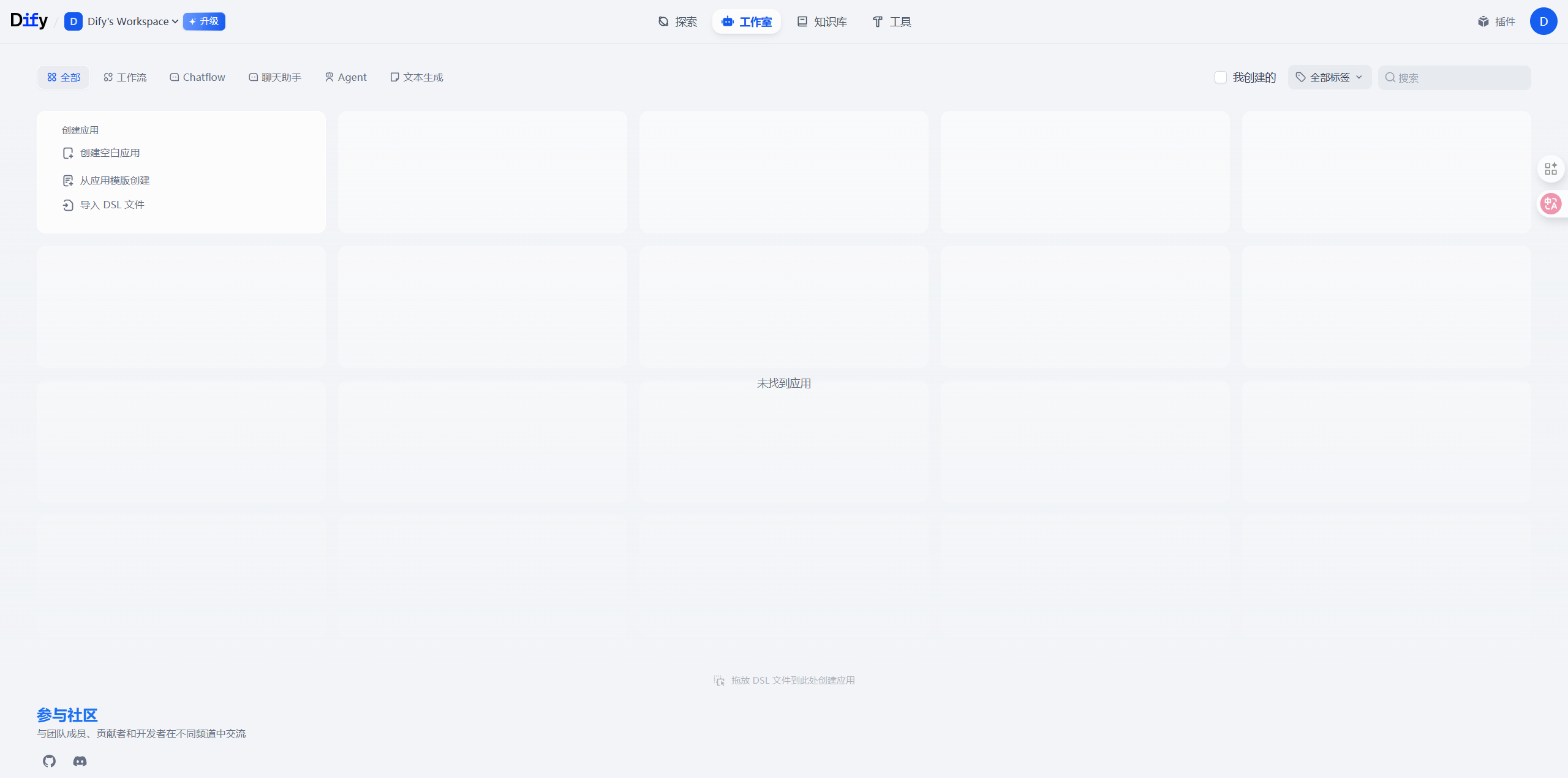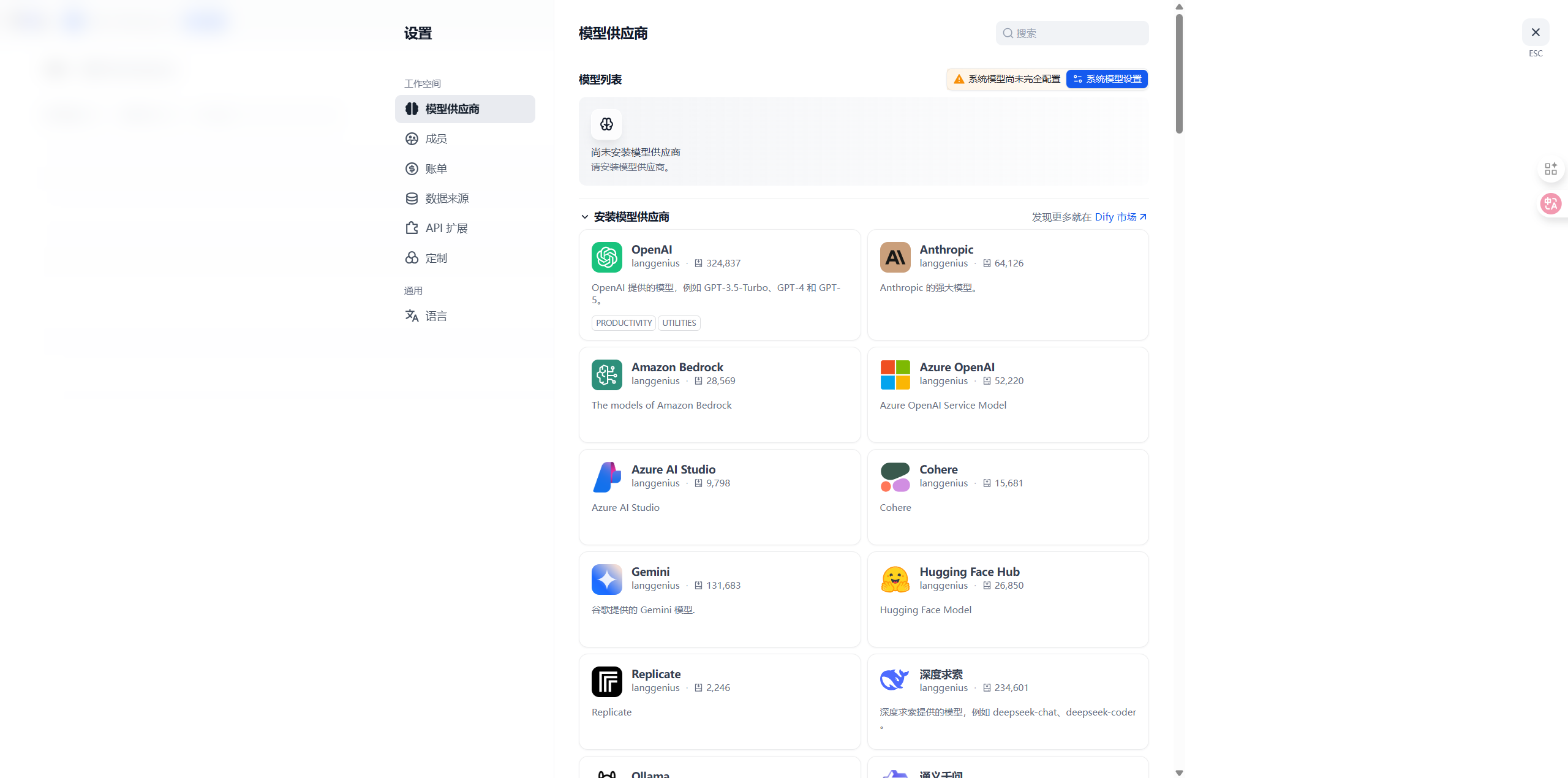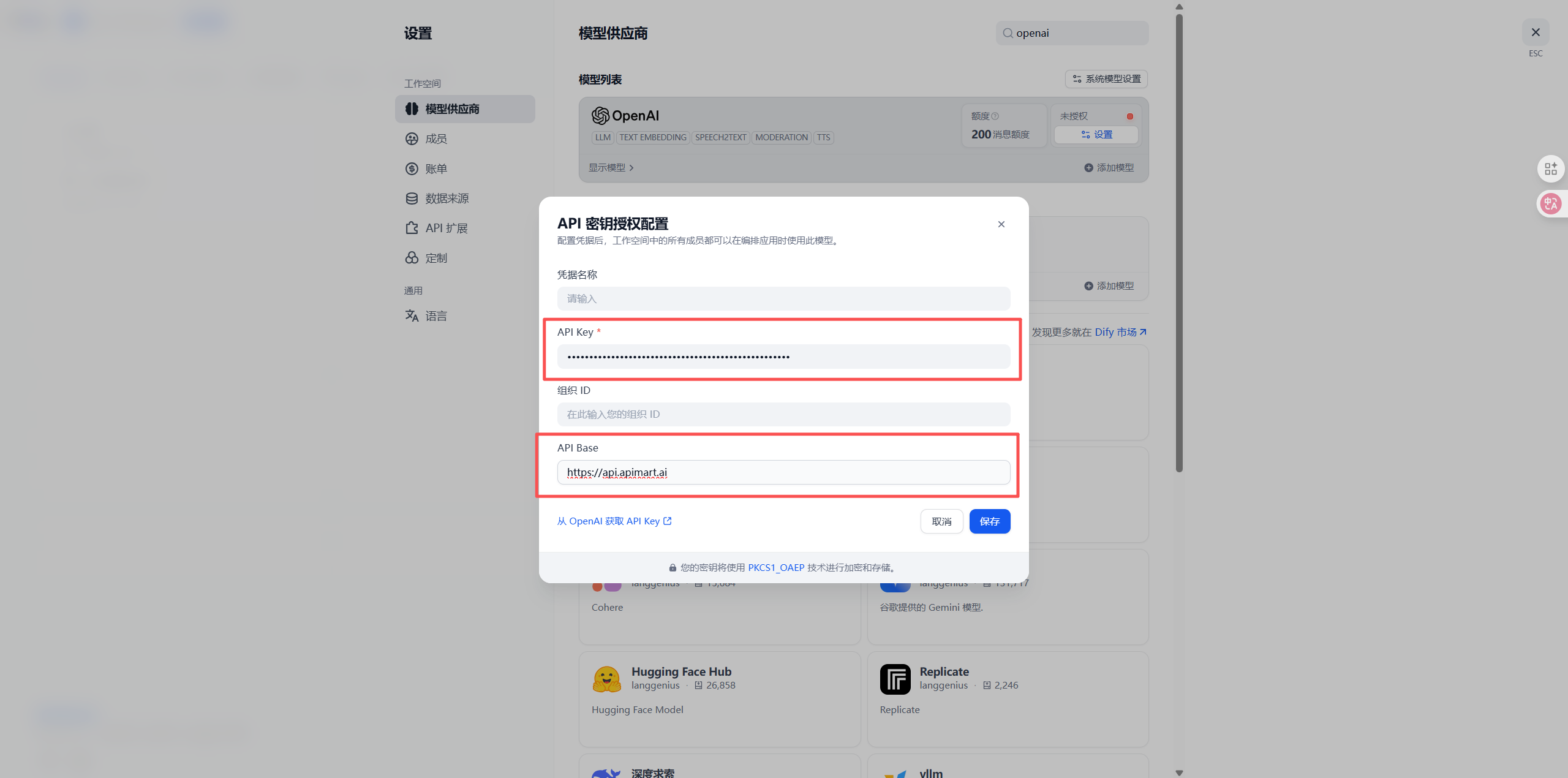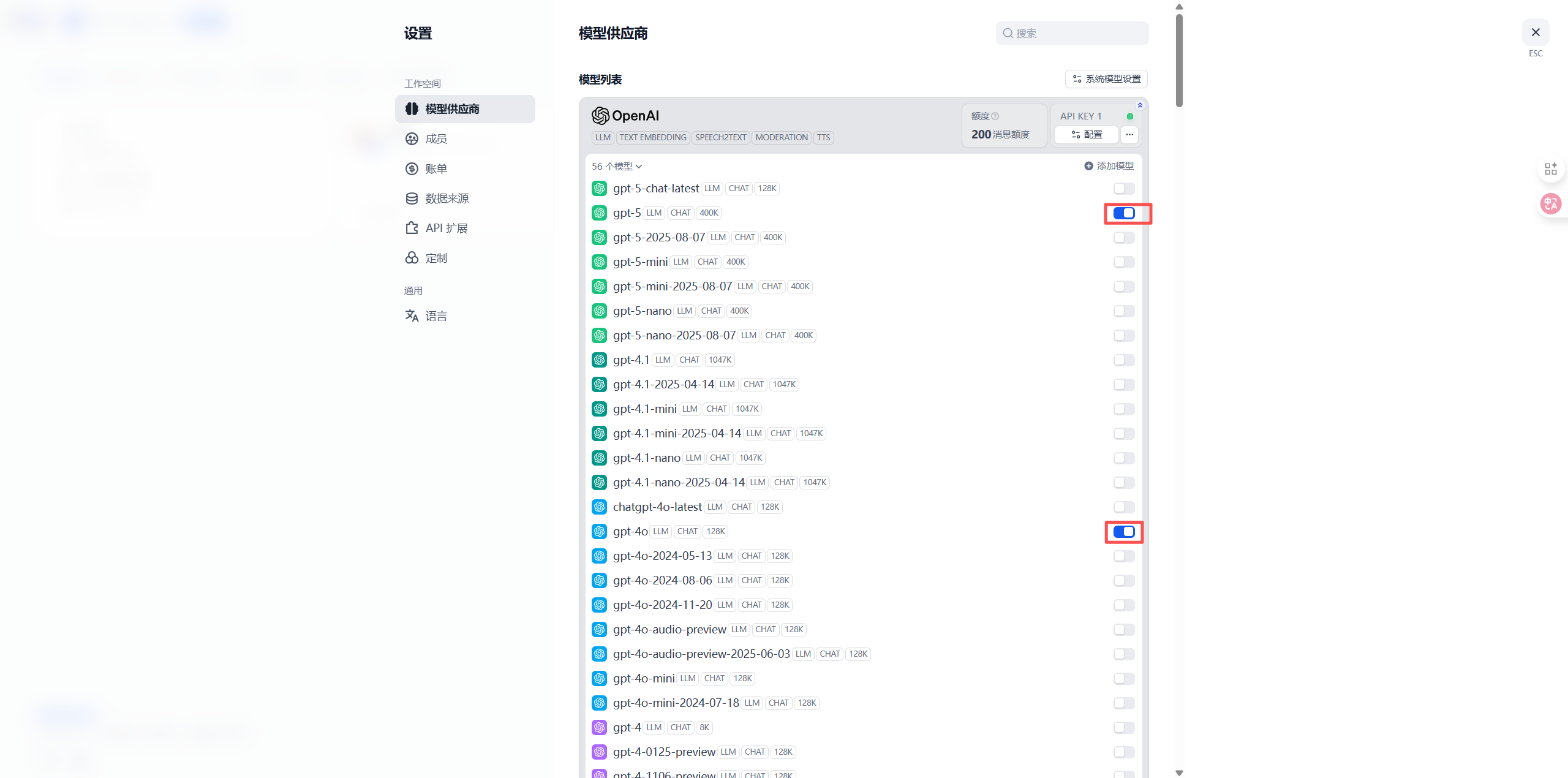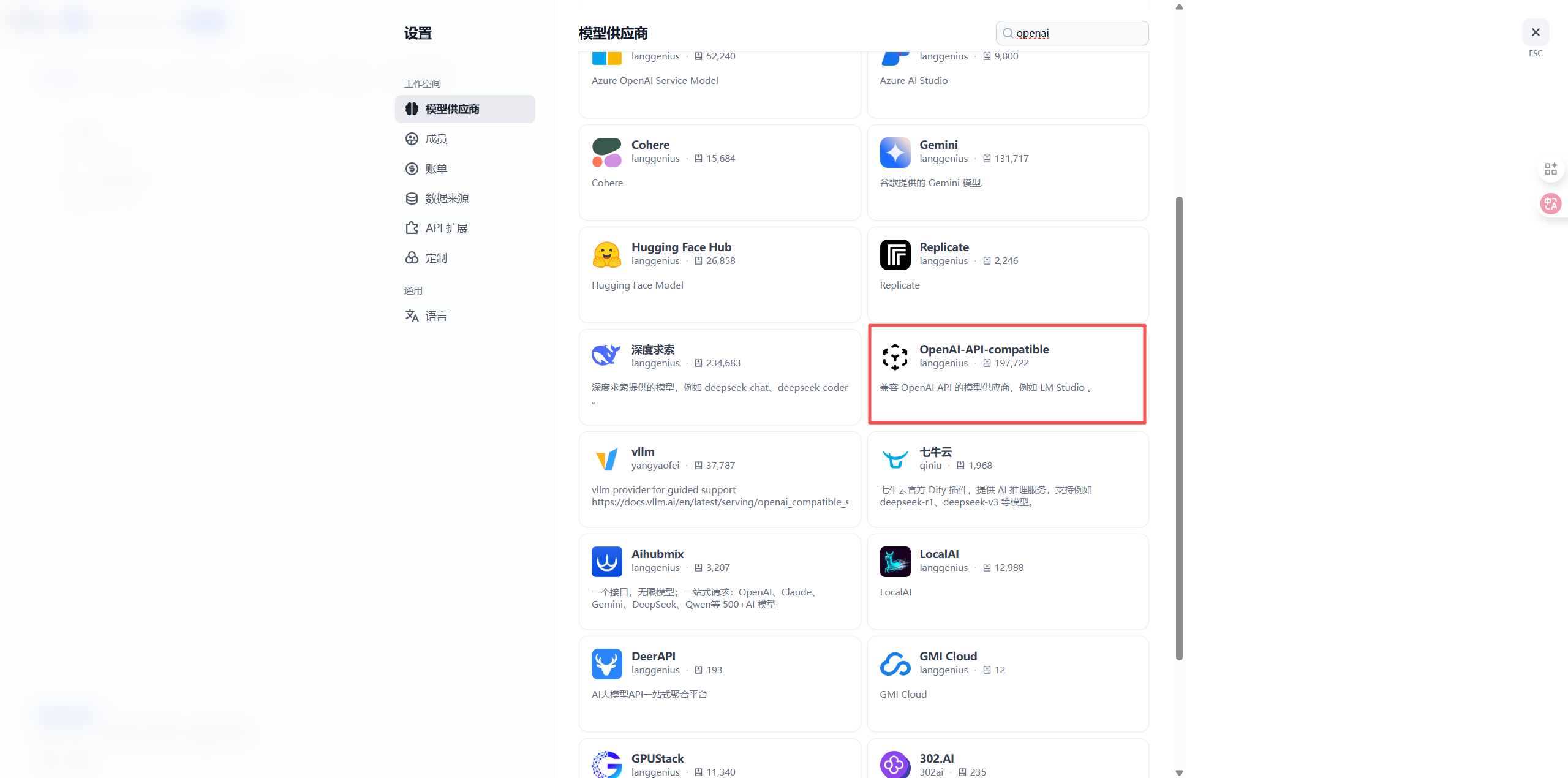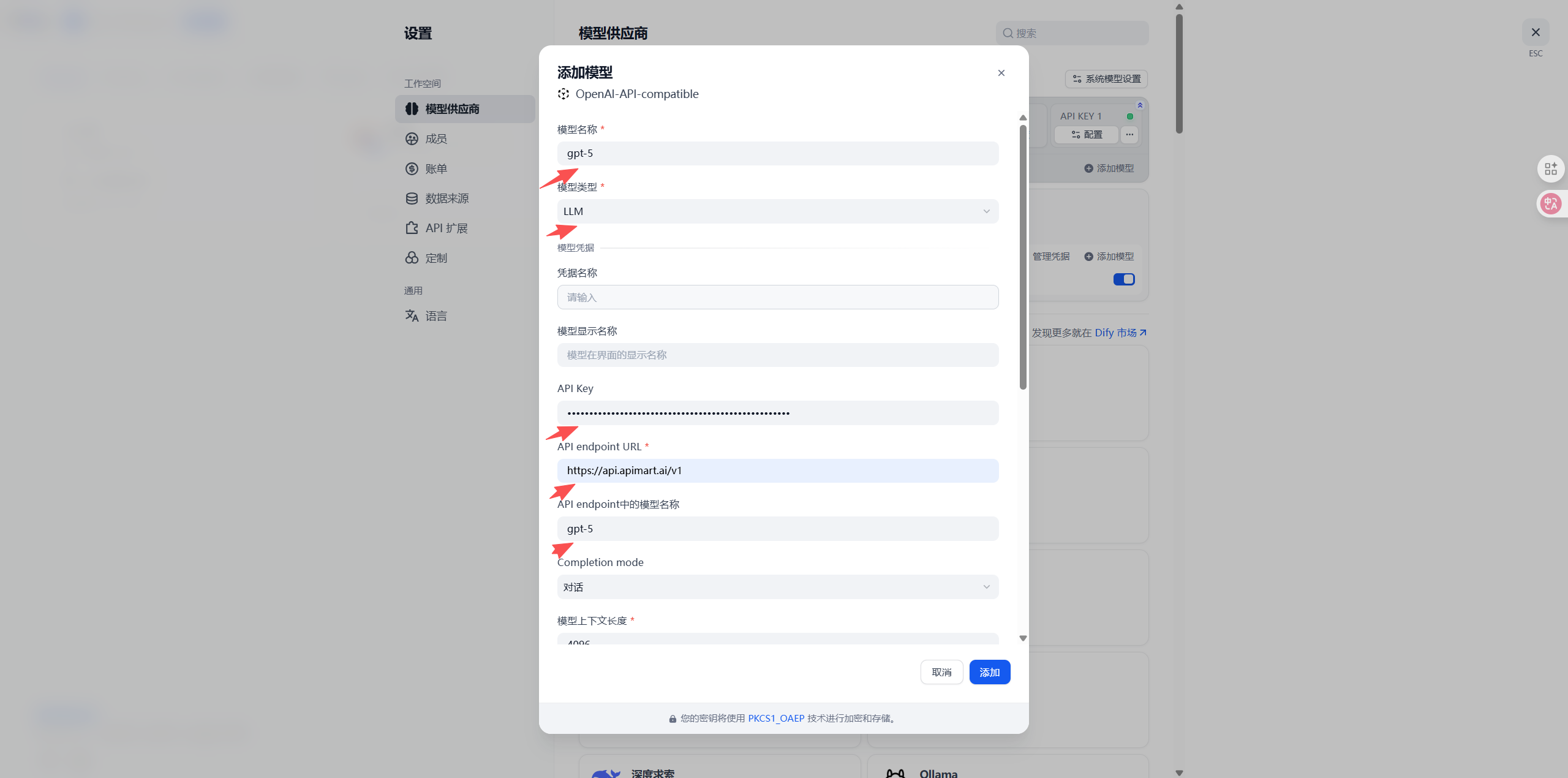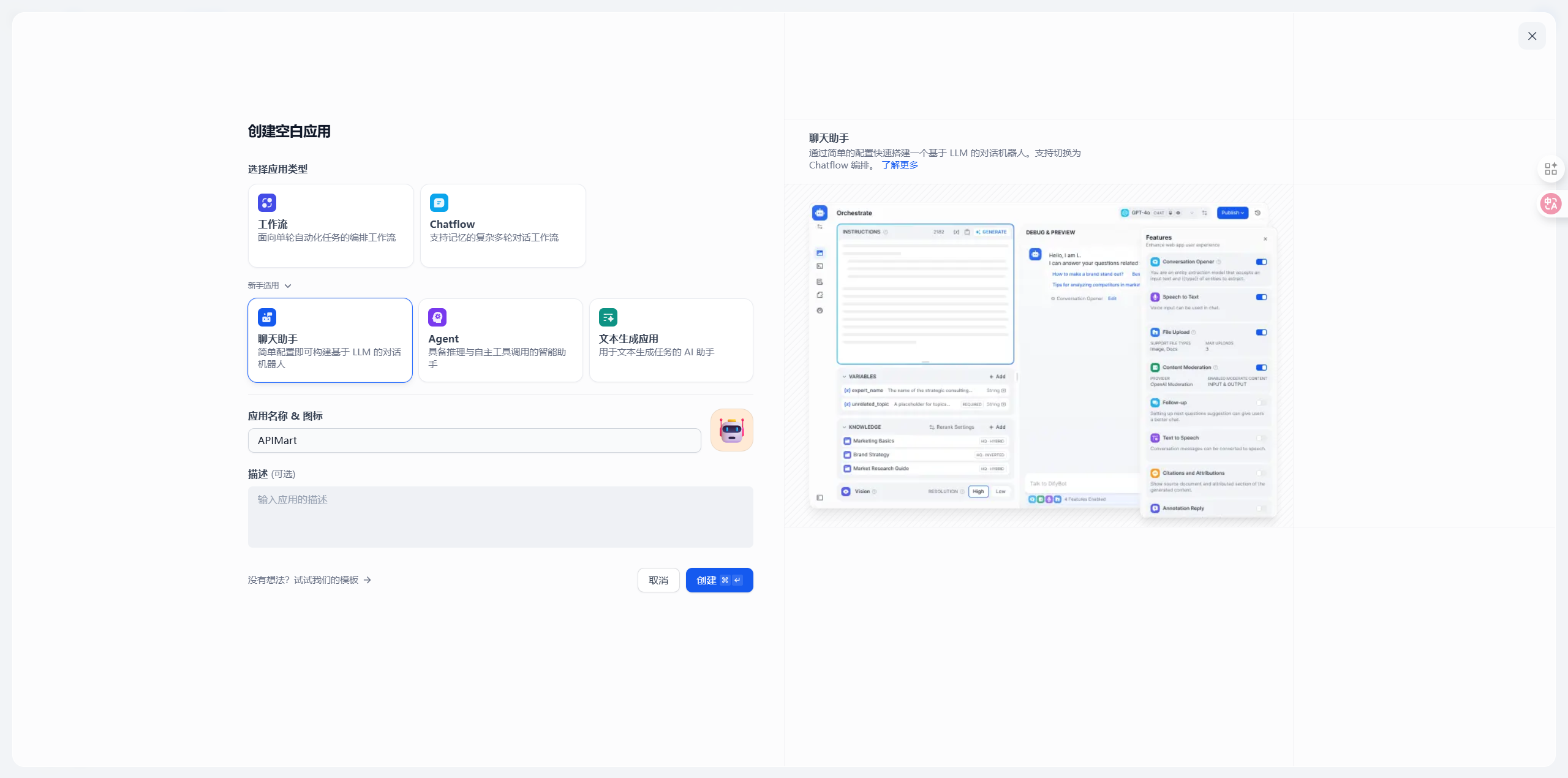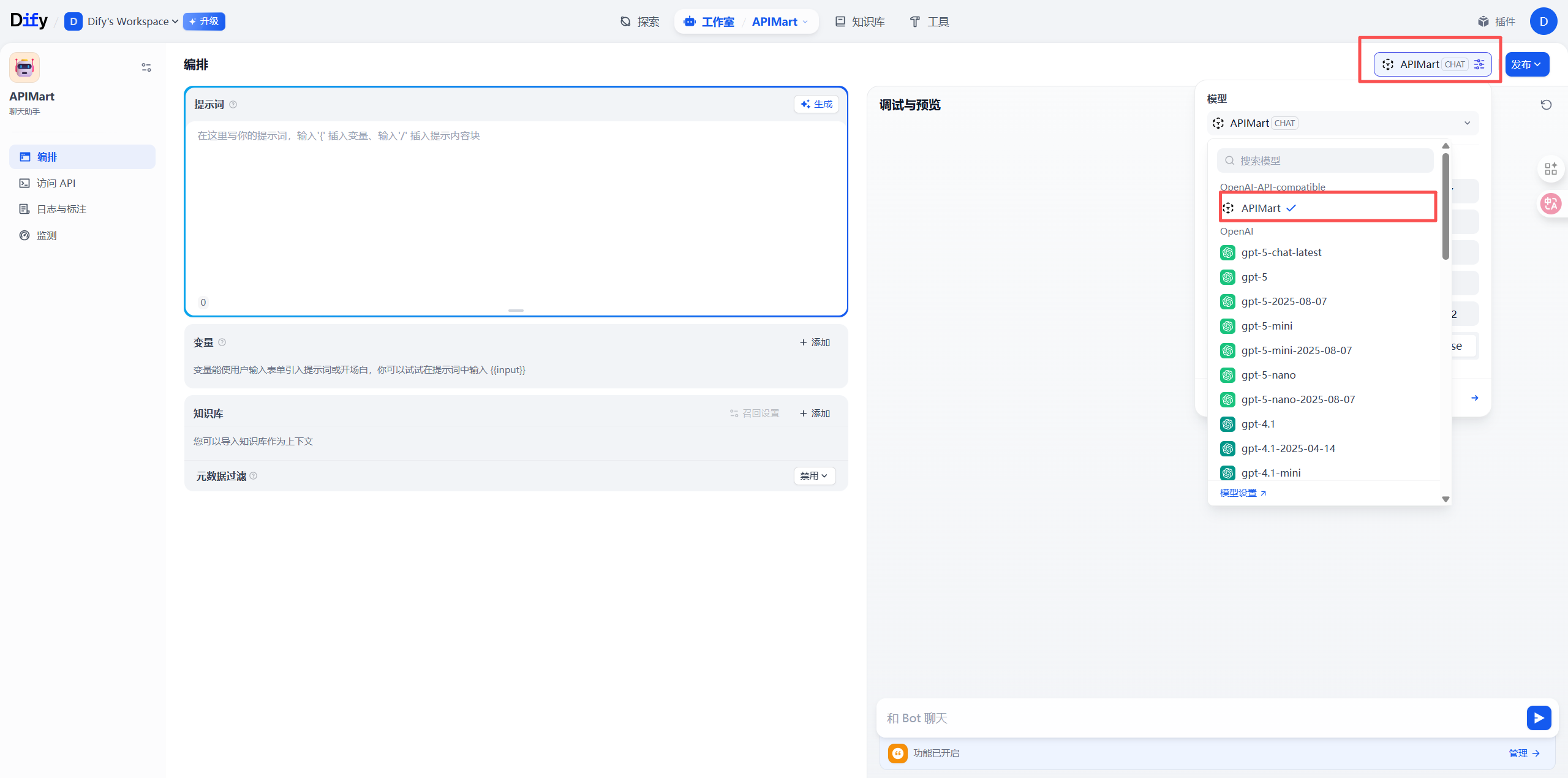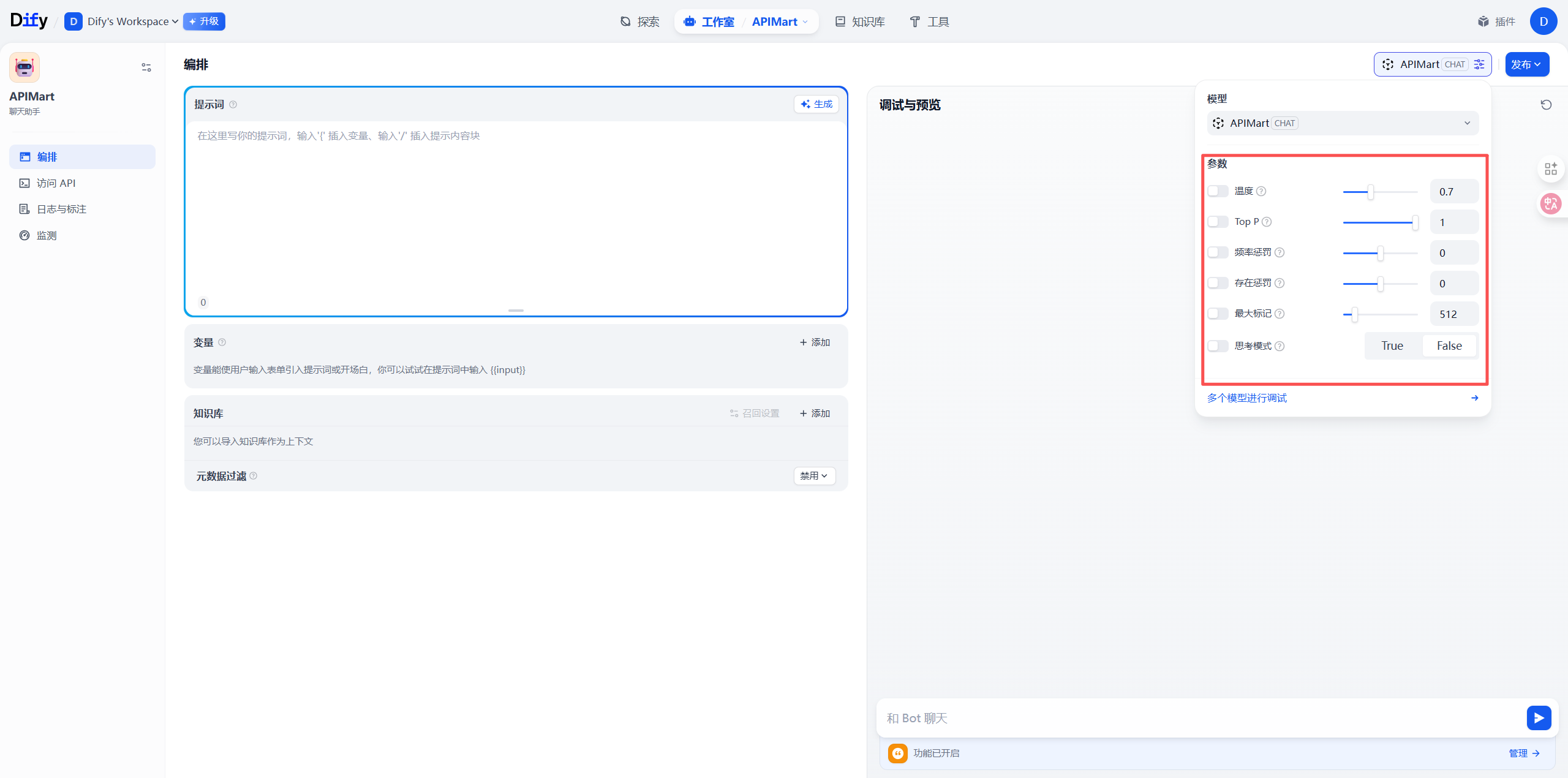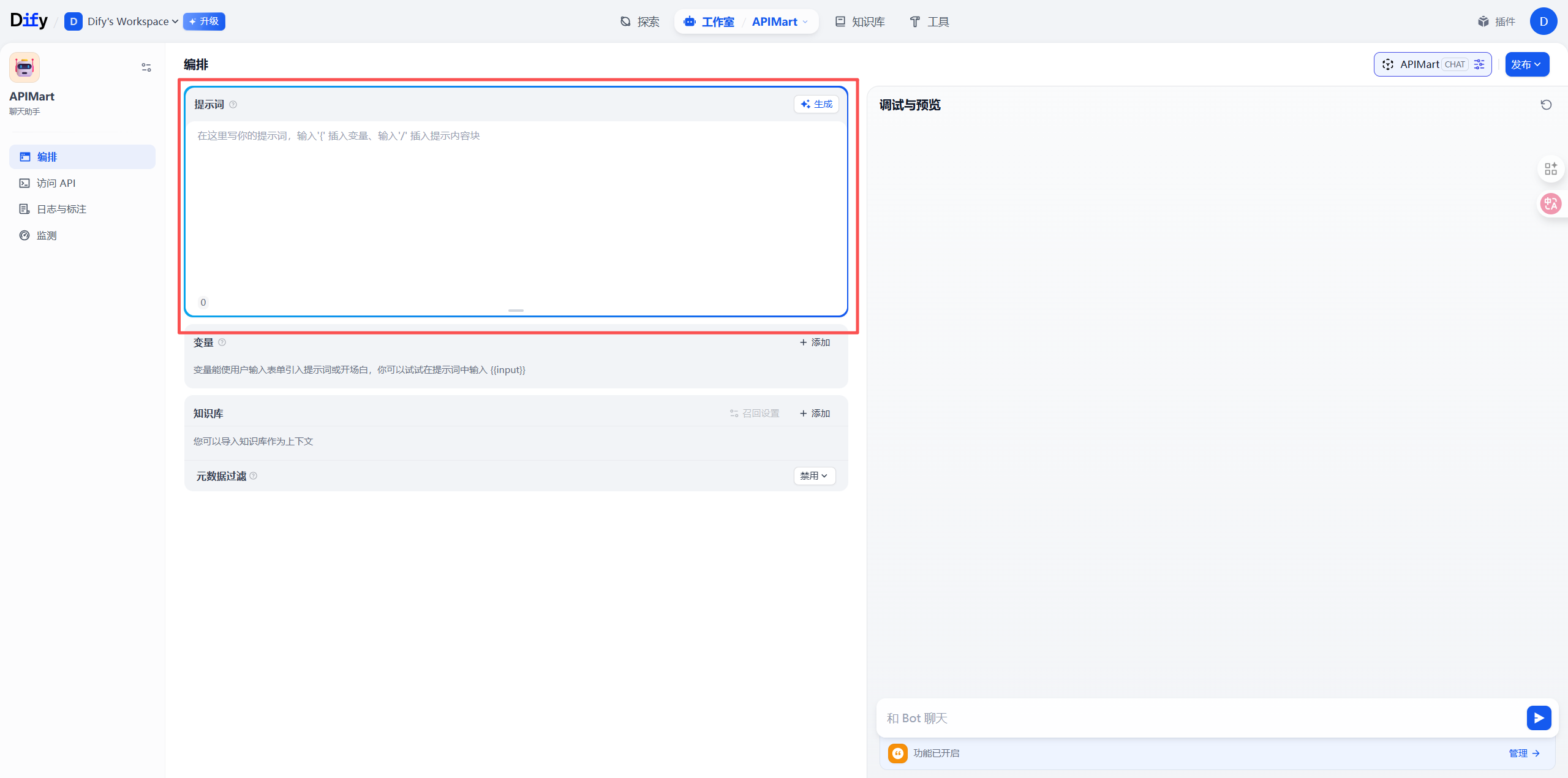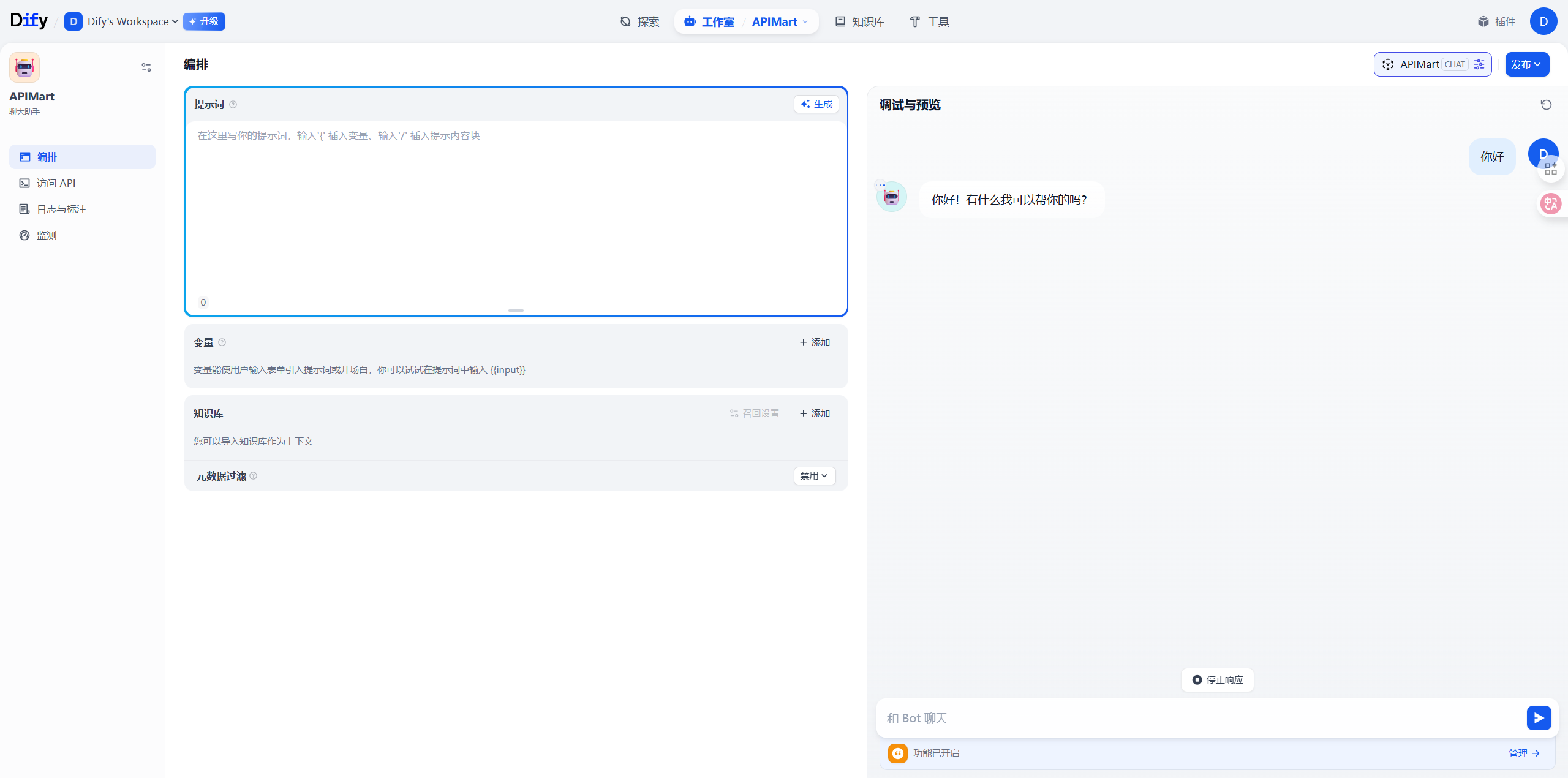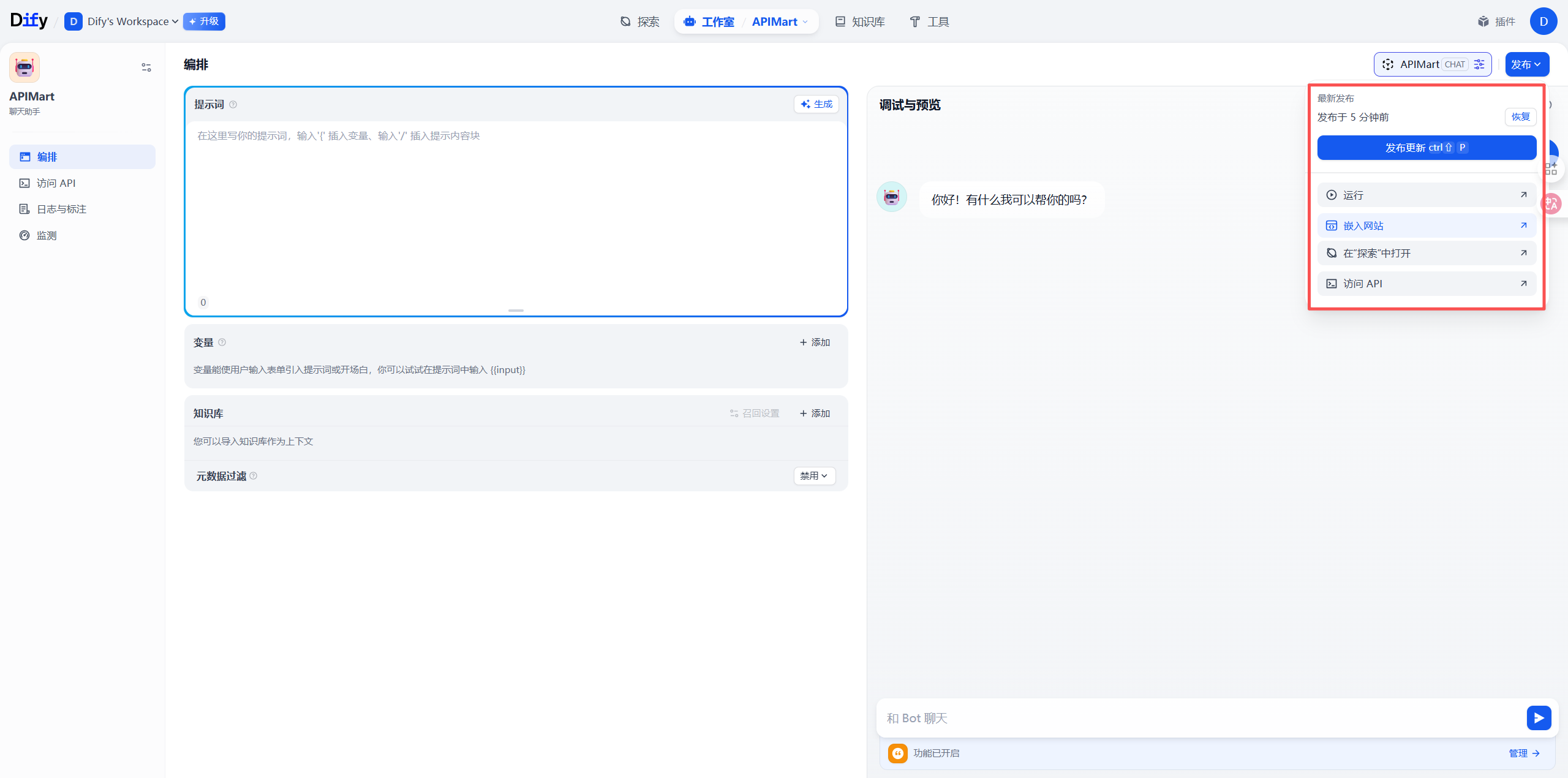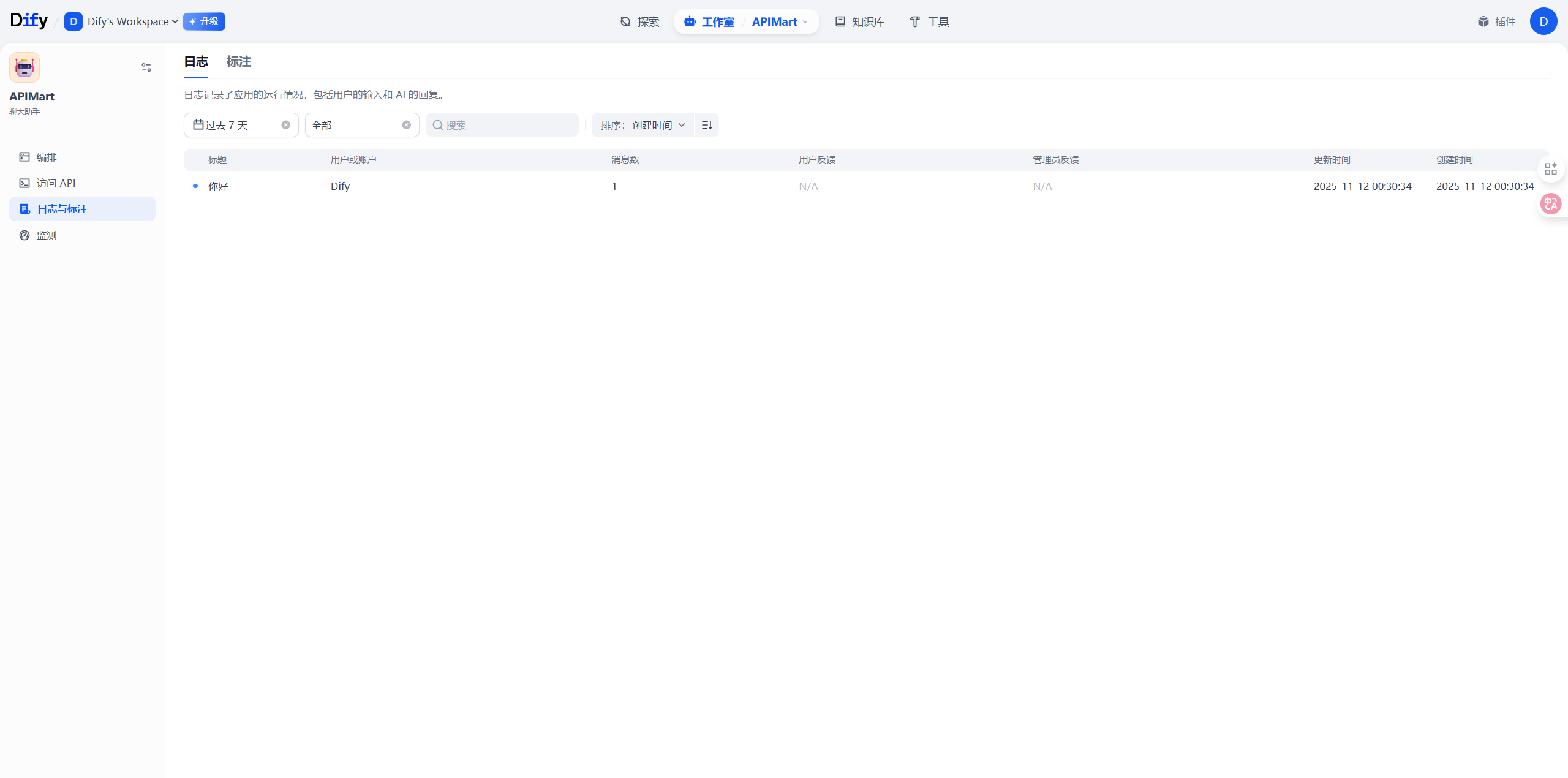Prerequisites Before you begin, please ensure:
Dify account registered Dify Official Website to register an account, choose cloud or self-hosted version
APIMart API Key obtained APIMart Console to get your API key (starts with sk-)
Tip: If you don’t have an APIMart account yet, please register at APIMart and obtain an API key first.Step 1: Log in to Dify and Access Settings
Cloud Version: Visit https://cloud.dify.ai and log inSelf-hosted Version: Visit your Dify deployment address
1.2 Navigate to Model Settings
Click the avatar icon in the top right corner
Select Settings
Choose Model Provider in the left menu
Note: Dify supports configuring multiple model providers. You can use APIMart alongside other providers.
Step 2: Add APIMart Model Provider Configuration Methods: There are two ways to configure APIMart in Dify:Method 1 (Recommended): Use OpenAI Provider’s Custom API Feature
In OpenAI provider settings, directly modify Base URL to https://api.apimart.ai/v1
Enter your APIMart API Key
Faster and simpler configuration
Method 2: Add as Custom Model Provider (This Guide’s Method)
More flexible, can manage APIMart provider separately
Convenient for using multiple API providers simultaneously
Both methods are functionally identical. Choose based on your preference. 2.1 Select Configuration Method Method 1: Use OpenAI Custom API (Recommended)
Find the OpenAI provider on the Model Provider page
Click the Configure or Settings button
On the configuration page:
API Key : Enter your APIMart API key (sk-xxxxxxxxxxxx)API Base URL or Base URL : Enter https://api.apimart.ai/v1
Click Save
After configuration, return to the OpenAI provider page and view the Model List
In the model list, find the models you need (e.g., gpt-4o, gpt-4o-mini, chatgpt-4o-latest, etc.)
Click the switch on the right side of the model to enable it (blue indicates enabled)
Important: Only enable models that are actually supported by APIMart!Although Dify’s OpenAI model list displays many models, only those supported by APIMart will work correctly. Enabling unsupported models will cause API call failures. Please refer to APIMart API Documentation for the complete list of supported models. APIMart supported and recommended models: GPT Series:
gpt-5 / gpt-5-chat-latest - GPT-5 series modelschatgpt-4o-latest / gpt-4o - Latest GPT-4o modelgpt-4o-mini - Fast and economical versiongpt-4.1 / gpt-4.1-mini - GPT-4.1 series Claude Series:
claude-sonnet-4-5-20250929 - Claude Sonnet 4.5claude-haiku-4-5-20251001 - Claude Haiku 4.5 Gemini Series:
gemini-2.0-flash-exp - Google Gemini 2.0 Flash You can enable multiple models simultaneously and switch between them flexibly in your applications. After completion, you can use it directly. Jump to Step 3 .
Method 2: Add Custom Model Provider On the Model Provider page:
Scroll down to the Custom Model section
Click the + Add Model button
In the configuration dialog, fill in the following information:
Field Value Model Name APIMart or custom nameModel Type Select LLM (Large Language Model) API Key Your APIMart API key (sk-xxxxxxxxxxxx) API endpoint URL https://api.apimart.ai/v1Endpoint model name Enter specific model name (e.g., gpt-4o, gpt-4o-mini, claude-sonnet-4-5-20250929, etc.)
Important:
Base URL must include /v1 suffix: https://api.apimart.ai/v1
API Key must be obtained from APIMart console and start with sk-
Ensure your API key has sufficient balance
2.3 Add More Models (Optional) To add more models, repeat the above steps:
In the custom model section, click the + Add Model button again
Fill in the configuration information for another model
Click Save
Recommended Models to Add: GPT-4/5 Series Model ID Model Name Context Length Use Case gpt-5GPT-5 128,000 Complex tasks, long text processing gpt-4oGPT-4o 128,000 High-quality chat, code generation gpt-4o-miniGPT-4o Mini 128,000 Fast response, cost-effective
Claude Series Model ID Model Name Context Length Use Case claude-sonnet-4-5-20250929Claude Sonnet 4.5 200,000 Complex reasoning, code analysis claude-haiku-4-5-20251001Claude Haiku 4.5 200,000 Fast response, simple tasks
Gemini Series Model ID Model Name Context Length Use Case gemini-2.0-flash-expGemini 2.0 Flash 32,000 Multimodal, real-time applications
Performance Recommendations:
💰 Cost-effective: gpt-4o-mini, claude-haiku-4-5-20251001
🚀 High-performance: gpt-5, gpt-4o, claude-sonnet-4-5-20250929
⚡ Fast response: gemini-2.0-flash-exp, gpt-4o-mini
Step 3: Use APIMart Models in Applications 3.1 Create New Application
Return to Dify homepage
Click Create App button
Select application type:
Chatbot - Conversational applicationText Generator - Text generation applicationAgent - Intelligent agentWorkflow - Complex workflow application
3.2 Select APIMart Model On the application orchestration page:
Find the Model Settings area
Click the Select Model dropdown
Select APIMart provider
Choose your configured model (e.g., gpt-4o)
Adjust model parameters as needed:
Parameter Description Recommended Value Temperature Controls output randomness 0.7 (creative) / 0.3 (precise) Max Tokens Maximum output length 2000-4000 Top P Nucleus sampling parameter 0.9 Presence Penalty Reduce repetition 0.0-0.5 Frequency Penalty Reduce frequent words 0.0-0.5
Step 4: Build and Test Application 4.1 Add Prompts On the application orchestration page:
Write prompts in the System Prompt area
Use variables to make your app dynamic:
{{variable_name}} - User input variable{{context}} - Knowledge base context
Example Prompt: You are a professional customer service assistant, skilled at answering product questions. Product Information: {{product_info}} Please provide accurate and friendly answers based on user questions. If unsure, honestly inform the user. User Question: {{user_question}}
4.2 Add Knowledge Base (Optional) If you need RAG (Retrieval Augmented Generation) capability:
Click Knowledge Base in the left menu
Create new knowledge base and upload documents
Link knowledge base on application orchestration page
Configure retrieval parameters
4.3 Test Application
Input test questions in the Preview panel on the right
Review AI response effectiveness
Adjust prompts and parameters as needed
Repeat testing until satisfied
4.4 Publish Application After testing:
Click Publish button in top right
Select publishing method:
API Call - Integration via APIEmbed in Website - Generate embed codePublic Link - Generate share link
Step 5: Monitor and Optimize 5.1 View Application Logs On the application details page:
Click the Logs tab
View all conversation records
Analyze user questions and AI responses
Discover improvement opportunities
5.2 Monitor API Usage Log in to APIMart Console to view:
📊 API Call Statistics - Total calls, success rate
💰 Cost Details - Daily/monthly costs
📈 Usage Trends - Usage change trends
🔍 Request Logs - Detailed request records
Optimize based on monitoring data:
Adjust Model Selection
Use gpt-4o-mini for simple tasks to reduce costs
Use gpt-4o or claude-sonnet-4-5 for complex tasks to improve quality
Optimize Prompts
Make prompts clearer and more specific
Add examples to improve effectiveness
Use chain-of-thought for better reasoning
Configure Caching
Enable caching for similar questions
Reduce API call costs
Advanced Features Using Workflow Orchestration Dify’s workflow feature allows you to:
Conditional Branches - Execute different logic based on conditionsMulti-model Collaboration - Combine advantages of multiple modelsExternal Tool Calls - Call APIs, databases, and other external resourcesVariable Passing - Pass data between different nodes
Configuring Agent Capabilities Build intelligent agents with APIMart models:
Tool Calling - Let AI call external toolsMemory Management - Maintain long-term conversation memoryAutonomous Decision-making - AI autonomously plans execution steps
Multimodal Applications Leverage APIMart’s multimodal capabilities:
Image Understanding - Use gpt-4o or claude-3 to process imagesImage Generation - Integrate APIMart’s image generation APIVoice Processing - Integrate TTS and STT services
FAQ Q1: Cannot connect to APIMart service? Solution:
Check Base URL :
Ensure it’s https://api.apimart.ai/v1 (includes /v1)
Don’t add extra paths or omit /v1
Verify API Key :
Check Network Connection :
Ensure server can access https://api.apimart.ai
Self-hosted versions need to ensure server network connectivity
Q2: Model response is slow? Solution:
Switch to Faster Models :
Use gpt-4o-mini instead of gpt-4o
Use gemini-2.0-flash-exp for faster response
Optimize Prompt Length :
Reduce unnecessary context
Simplify prompt descriptions
Adjust Knowledge Base Retrieval :
Reduce number of retrieved documents
Increase similarity threshold
Q3: API calls fail or return errors? Common errors and solutions: Error Message Cause Solution 401 UnauthorizedInvalid or expired API Key Re-obtain API Key and update configuration 429 Too Many RequestsRequest rate limit exceeded Adjust app concurrency settings or wait and retry 500 Internal Server ErrorTemporary server issue Wait a few minutes and retry insufficient_quotaInsufficient account balance Top up in console context_length_exceededInput exceeds context length Reduce input length or use model with larger context
Q4: How to reduce API usage costs? Cost optimization suggestions:
Model Selection :
Use gpt-4o-mini for simple tasks (cost is only 1/10 of gpt-4o)
Consider more economical models for batch tasks
Enable Caching :
Return cached results for same questions
Configure similarity matching in Dify
Optimize Output Length :
Set reasonable Max Tokens
Avoid generating overly long responses
Use Streaming Output :
Improve user experience without increasing costs
Q5: How to handle sensitive data? Data security recommendations:
Use Environment Variables :
Don’t hardcode API Keys in code
Use Dify’s environment variable feature
Configure Access Control :
Set application access permissions
Enable authentication for API calls
Audit Logs :
Regularly check application logs
Monitor abnormal access patterns
Best Practices 1. Prompt Engineering Structured Prompts: # Role Definition You are a professional [role description] # Task Objective You need to help users [task description] # Output Requirements - Requirement 1 - Requirement 2 - Requirement 3 # Input Information {{user_input}}
2. Knowledge Base Management
Chunking Strategy : Set reasonable document chunk size (recommended 500-1000 characters)Metadata Tagging : Add metadata to documents for easier retrievalRegular Updates : Keep knowledge base content up-to-date
3. Error Handling
Friendly Messages : Provide clear error messages to usersFallback Strategy : Switch to backup model when primary failsRetry Mechanism : Auto-retry for temporary errors
Set Alerts : Alert for low balance, high error ratesRegular Analysis : Analyze usage data weekly/monthlyContinuous Optimization : Adjust configuration based on data
Use Case Examples 1. Intelligent Customer Service Application Configuration:
Model: gpt-4o-mini (cost-effective)
Knowledge Base: Product docs, FAQ
Features: Auto-answer common questions, escalate complex issues to human
2. Content Creation Assistant Application Configuration:
Model: gpt-4o or claude-sonnet-4-5 (high quality)
Features: Article generation, rewriting, polishing
Parameters: Temperature=0.8 (enhance creativity)
3. Code Assistant Application Configuration:
Model: claude-sonnet-4-5 (excellent for code)
Features: Code generation, explanation, debugging
Knowledge Base: Project docs, API docs
4. Data Analysis Assistant Application Configuration:
Model: gpt-4o (strong reasoning ability)
Tools: Python code execution, data visualization
Features: Data analysis, report generation
Features Using Dify + APIMart, you can:
🤖 Quickly Build AI Apps - Create powerful AI applications without coding
📚 Knowledge Base Enhancement - RAG technology lets AI answer based on your data
🔧 Flexible Workflows - Visually orchestrate complex AI logic
🎯 Precise Prompt Management - Version control and A/B testing
📊 Complete Monitoring & Analytics - Understand app usage and performance
🔌 Multiple Integration Methods - API, embedded, WebApp, and more
👥 Team Collaboration - Support multi-user collaborative development
🌐 Multi-model Support - Flexibly switch between different AI models
Support & Help If you encounter any issues:
Start Using APIMart Register for APIMart now, get your API key, and build powerful AI applications in Dify!