Prerequisites
Before you begin, please ensure:-
Immersive Translate Extension Installed
Install Immersive Translate from: -
APIMart API Key Obtained
Login to APIMart Console to get your API key (starts withsk-)
Tip: If you don’t have an APIMart account yet, please register at APIMart and obtain an API key first.
Step 1: Open Extension Settings
After installing the Immersive Translate extension:- Click the Immersive Translate icon in your browser toolbar
- At the bottom of the popup panel, click the Settings button in the lower left corner
- Enter the Immersive Translate settings page
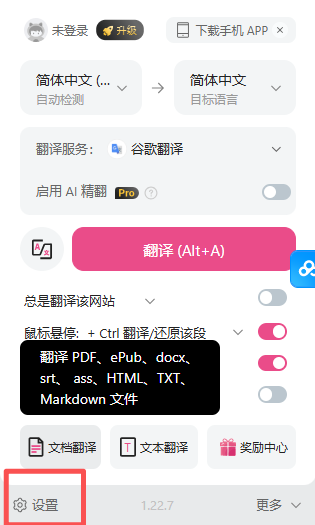
Step 2: Configure Translation Service
2.1 Enter Translation Service Settings
On the settings page:- Find the “Translation Services” option in the left menu
- Click to enter the translation service configuration page
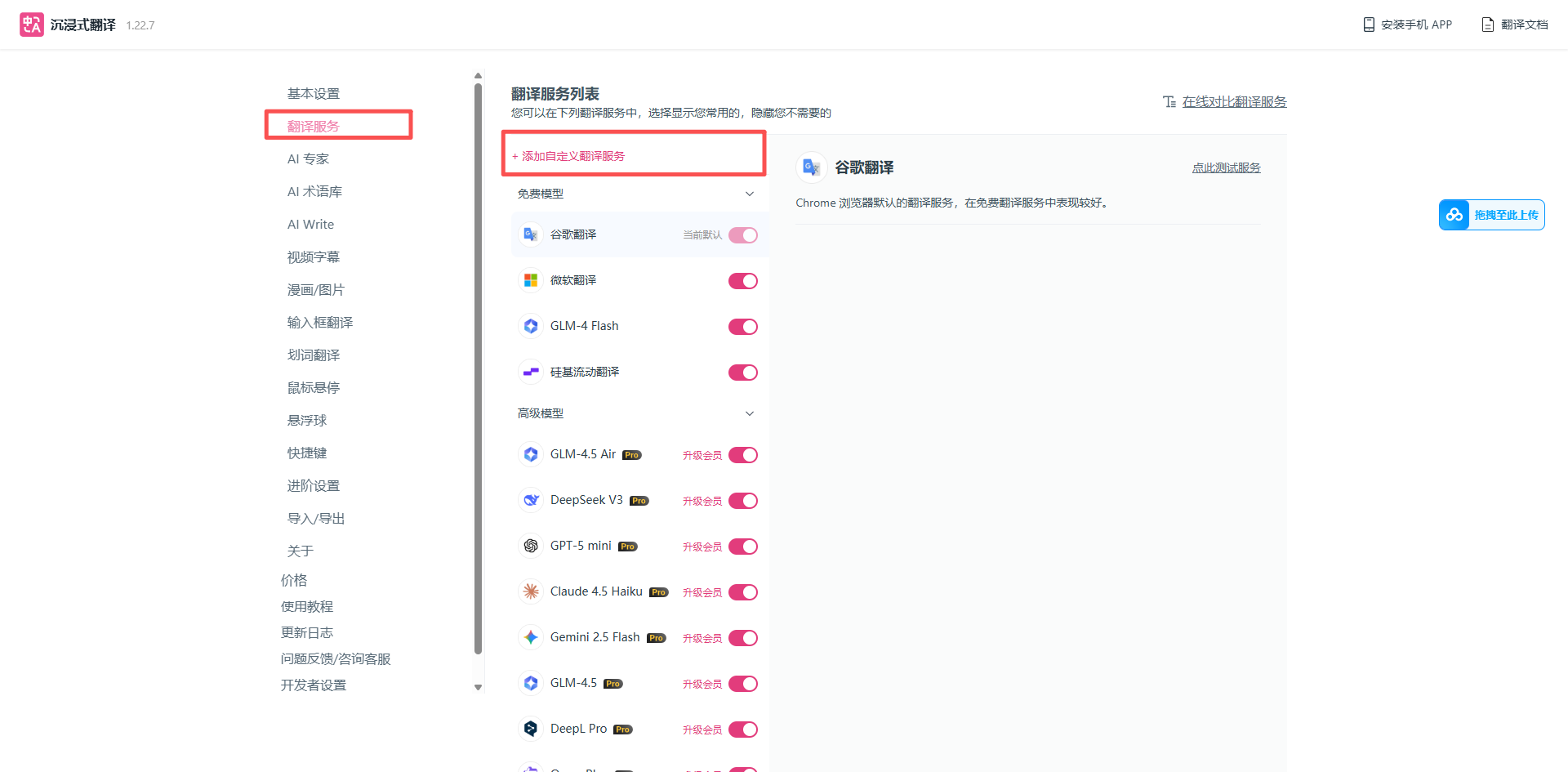
2.2 Add Custom Translation Service
On the translation services list page:- Click the + Add Custom Translation Service button at the top
- Fill in APIMart API information in the configuration form
Tip: Immersive Translate supports adding OpenAI-compatible custom translation services, and APIMart is fully compatible with this format.
2.3 Configure APIMart API Information
Fill in the following configuration information:| Configuration | Value | Description |
|---|---|---|
| Custom Translation Service Name | APIMart | Customizable, for easy identification |
| APIKEY | sk-xxxxxxxxxxxx | Your APIMart API key |
| Model | gpt-4o-mini or others | Select from dropdown list |
| Custom API Endpoint | https://api.apimart.ai/v1/chat/completions | Complete API endpoint address |
| Max Requests Per Second | 5 | Control request frequency, recommended 3-5 |
Configuration Notes:
- APIKEY: Must be obtained from APIMart Console and start with
sk- - API Endpoint: Must use the complete path
https://api.apimart.ai/v1/chat/completions - Model Selection: Recommend
gpt-4o-mini(cost-effective) orgpt-5(best quality) - Request Frequency: Setting to 5 balances speed and stability
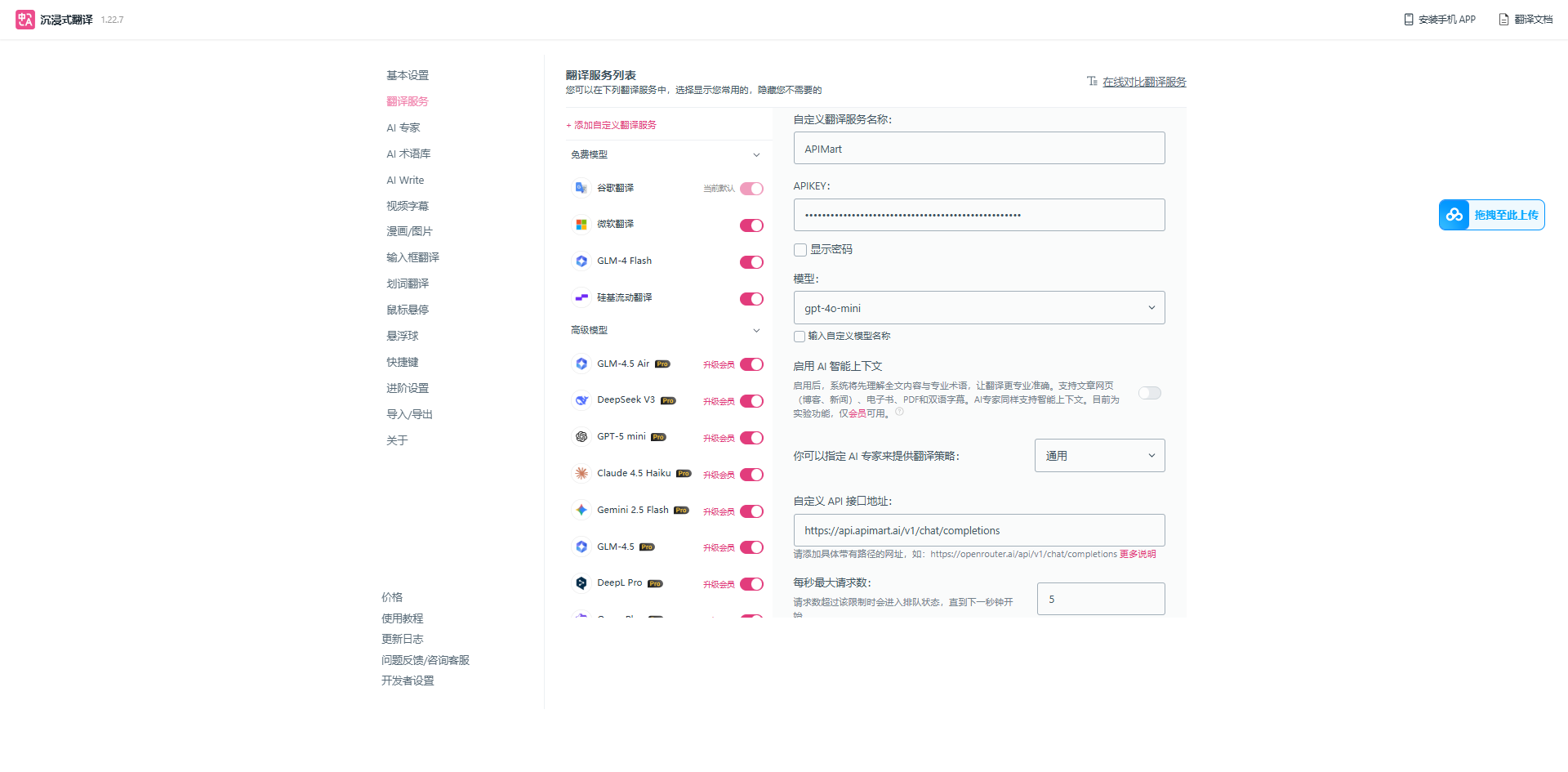
Step 3: Save and Select Translation Service
After completing the configuration:- Click the Save button at the bottom of the configuration page
- Return to the extension panel, select APIMart from the Translation Service dropdown menu
- You can select translation style (such as “General”) in AI Expert
Recommended Models
Different models are suitable for different translation scenarios: Available Models:- gpt-5 - Latest model, highest translation quality ⭐ Recommended
- gpt-4o - High-quality translation, fast speed
- gpt-4o-mini - Cost-effective, suitable for large-scale translation 💰 Best Value
- claude-sonnet-4-5-20250929 - Good for literary translation
- claude-haiku-4-5-20251001 - Fast translation, cost-effective
Step 4: Start Using Translation
After configuration is complete, you can start using Immersive Translate:4.1 Web Page Translation
- Open any foreign language webpage
- Click the Immersive Translate icon in the browser toolbar
- Select Translate this page or use the shortcut (default:
Alt+A)
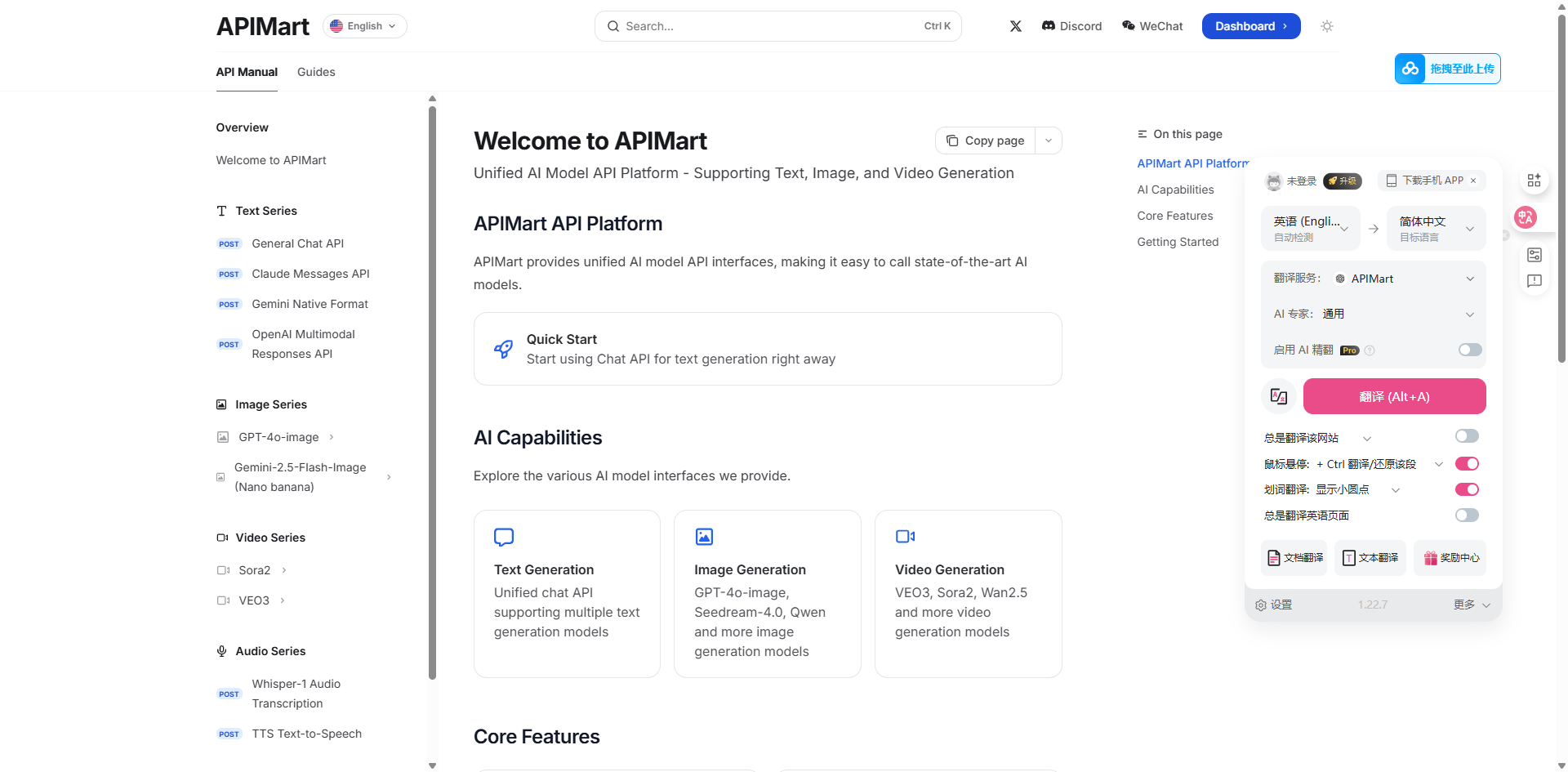
4.2 Word Selection Translation
- Select any text on the webpage
- Translation panel will appear automatically
- Or use shortcut (default:
Alt+W)

4.3 PDF Translation
Immersive Translate supports online PDF file translation:- Open a PDF file in your browser (online PDF)
- Click the Immersive Translate icon to open the extension panel
- Click the Click to translate PDF (Alt+A) button
- Wait for translation to complete, PDF will display bilingual comparison
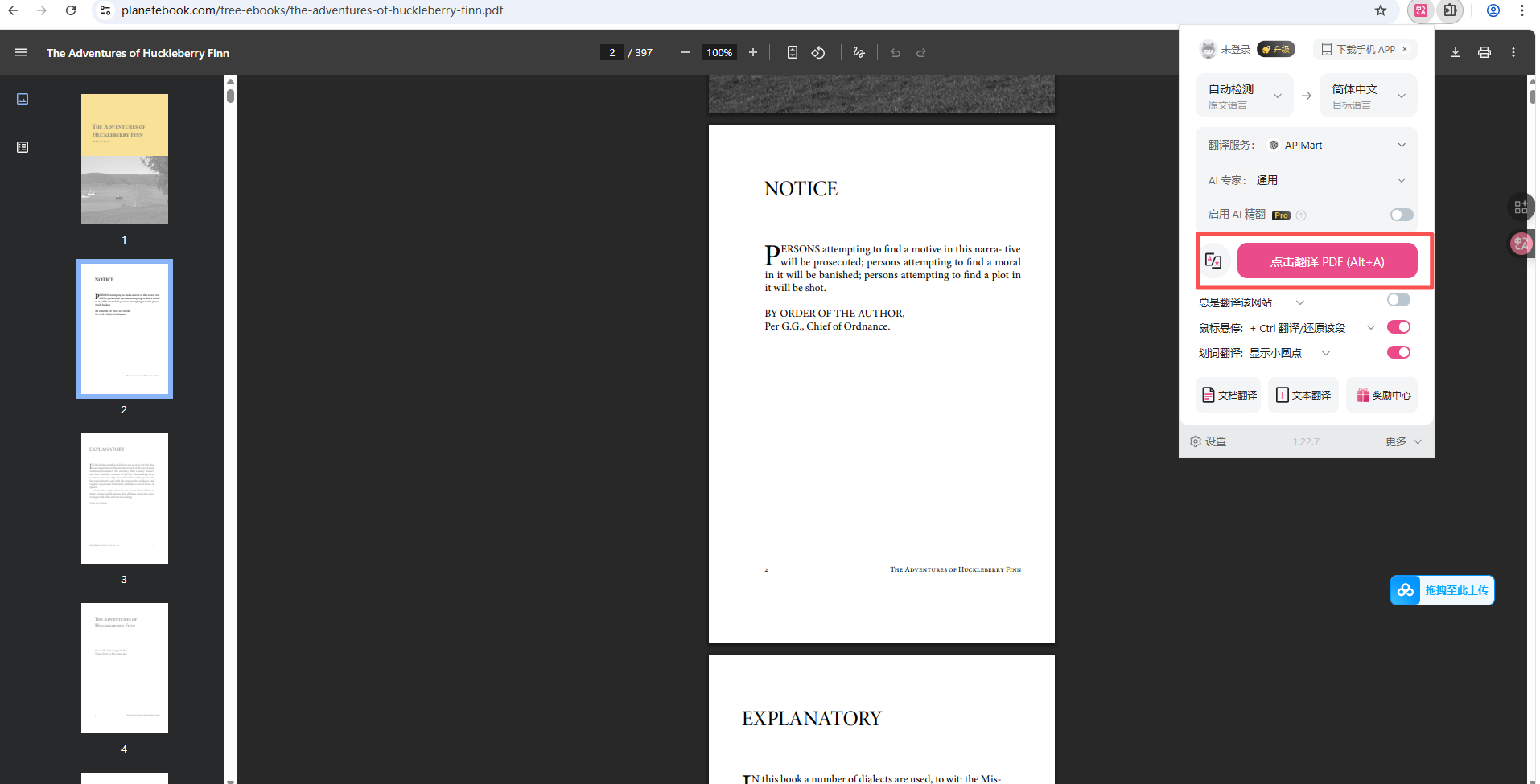
PDF Translation Support:
- ✅ Supports online PDF files (such as planetebook.com, arXiv.org, etc.)
- ✅ Maintains original layout, displays bilingual comparison
- ✅ Supports selecting translation regions
- ❌ Local PDFs need to be uploaded to web viewer
4.4 Video Subtitle Translation
Supports real-time subtitle translation for mainstream video platforms:- Open YouTube, Netflix and other video platforms
- Play video, Immersive Translate automatically recognizes subtitles
- Automatically generates bilingual subtitle display
- 🎬 YouTube
- 📺 Netflix
- 🎥 Coursera
- 📹 Udemy
- 🎓 edX
Advanced Features
Custom Translation Rules
Rich personalization options can be configured in settings: Basic Settings:- Translation Service - Select default translation service (APIMart)
- AI Expert - Select translation style (General, Professional, Literary, etc.)
- AI Terminology - Manage professional terminology translation
- Website Rules - Set automatic translation rules for specific websites
- Translation Style - Customize translation color, font and other display styles
- Mouse Hover Settings - Configure Ctrl + mouse hover to show original text
- Word Selection Translation - Set translation behavior after selecting text
- Input Box Enhancement - Enable real-time translation in input boxes
Keyboard Shortcuts
Immersive Translate provides convenient keyboard shortcuts:| Function | Default Shortcut | Description |
|---|---|---|
| Translate Webpage/PDF | Alt+A | Start translating current page or PDF |
| Show Original | Alt+A again | Toggle to show original text |
| Word Translation Panel | Alt+W | Open word selection translation window |
| Switch Translation Service | Configure in settings | Quickly switch between translation services |
Translation Modes
Immersive Translate offers multiple flexible translation display modes:| Mode | Description | Use Case |
|---|---|---|
| Bilingual Comparison | Original and translated paragraphs alternate | Learning, comparative reading 📚 |
| Mouse Hover | Show translation on paragraph hover | Occasional translation viewing 👆 |
| Only This Website | Enable translation only on current site | Specific website frequent use 🌐 |
| Word Selection | Show translation after selecting text | Precise translation of specific content ✍️ |
FAQ
Q1: Translation not working after configuration?
Solutions:-
Check Translation Service Selection:
- Open extension panel, confirm APIMart is selected in “Translation Service” dropdown
- If you can’t see APIMart, return to settings page to check if configuration is saved
-
Check API Key:
- Confirm APIKEY is correct and starts with
sk- - Check if key is valid and has balance at APIMart Console
- Confirm APIKEY is correct and starts with
-
Check API Endpoint:
- Must fill in complete path:
https://api.apimart.ai/v1/chat/completions - Note it’s not
/v1but/v1/chat/completions
- Must fill in complete path:
-
Check Model Name:
- Confirm model name is correct (like
gpt-4o-mini,gpt-5) - Model names are case-sensitive
- Confirm model name is correct (like
Q2: Translation slow or timing out?
Solutions:-
Adjust Max Requests Per Second:
- In configuration, reduce “Max Requests Per Second” to
3 - Avoid too many concurrent requests causing timeout
- In configuration, reduce “Max Requests Per Second” to
-
Switch to Faster Model:
- Use
gpt-4o-mini(fast and economical) - Or use
claude-haiku-4-5-20251001
- Use
-
Check Network Connection:
- Ensure stable network, avoid frequent disconnections
- For large pages, recommend translating in sections
-
Disable Unnecessary Features:
- Temporarily disable “Enable AI Illustration” and other enhanced features
- Reduce API call count
Q3: Translation quality not ideal?
Solutions:-
Choose Higher Quality Model:
- Use
gpt-5(latest and strongest) orgpt-4o(high quality) - For literary and professional content, recommend
claude-sonnet-4-5-20250929
- Use
-
Adjust AI Expert Settings:
- Select appropriate “AI Expert” in extension panel
- Choose “Professional” for technical docs, “General” for daily content
-
Use Terminology Library:
- Configure “AI Terminology” in settings
- Add preferred translations for professional terms, ensure consistency
-
Enable AI Context Enhancement:
- Enable “AI Smart Context” in custom service configuration
- Provides more accurate contextual understanding
Q4: Some websites cannot be translated?
Solutions:-
Check Website Compatibility:
- Some dynamically loaded websites may need page refresh
- SPAs may need manual translation triggering
-
Add Website Rules:
- Add specific website configuration in “Website Rules” in settings
- Specify translation areas and exclusion areas
-
Try Different Translation Modes:
- Switch to “Mouse Hover” or “Word Selection” mode
- Some websites work better in specific modes
Q5: How to view translation consumption?
Login to APIMart Console to view detailed statistics:- 📊 API Call Statistics - Real-time view of call count and frequency
- 💰 Cost Details - Detailed cost record for each call
- 📈 Usage Trends - View usage by date/model
- 🔍 Request Logs - Detailed request and response records
Usage Tips
1. Smart Translation Service Selection
Choose appropriate models for different scenarios:- 📚 Academic Papers, Technical Docs: Use
gpt-5for accuracy - 📰 News Articles, Blogs: Use
gpt-4oto balance quality and speed - 💬 Social Media, Daily Browsing: Use
gpt-4o-minito save costs - 🎨 Literary Works, Creative Content: Use
claude-sonnet-4-5-20250929
2. Configure Website Auto-Translation
Set auto-translation rules for frequently visited websites:- Open Settings → Website Rules
- Add website domain (like
github.com) - Set to “Always Translate” or “Never Translate”
- After saving, rules apply automatically when visiting the site
3. Use Word Selection for Precise Queries
For specific content within large text blocks:- Enable “Word Selection Translation” feature
- Select text that needs translation
- View precise translation results
- Avoid translating entire page, save API calls
4. Optimize Translation Quality
Configure Terminology Library:- Add professional terms in settings
- Ensure consistency in technical terminology translation
- Support multiple terminology library categories
- Select “Professional” or “Technical” for technical docs
- Select “General” for daily content
- Select “Literary” or “Creative” for literary works
5. Save API Costs
Cost Control Strategy:- ✅ Use
gpt-4o-minias default model for daily browsing - ✅ Only switch to
gpt-5for important documents - ✅ Configure “Max Requests Per Second” to 3-5, avoid limits
- ✅ Use “Only This Website” feature to control translation scope
- ✅ Select needed page ranges when translating PDFs
- ❌ Avoid frequently refreshing already translated pages
Features
Using Immersive Translate + APIMart, you can:- 🌐 Webpage Translation - Bilingual comparison display, maintains original layout
- 📄 PDF Translation - Supports online PDF document translation
- 🎬 Video Subtitles - YouTube, Netflix and other platforms’ bilingual subtitles
- ✍️ Word Selection Translation - Select and translate, quick understanding
- 📧 Input Enhancement - Direct translation in input boxes
- 📱 Full Platform Support - Chrome, Edge, Firefox, Safari, etc.
- 🎨 Custom Styles - Adjust translation display effects
- ⚡ Quick Operations - Rich keyboard shortcut support
Support and Help
If you encounter any issues during use:- 📚 APIMart Documentation Center
- 📚 Immersive Translate Documentation
- 💬 Discord Community
- 🐦 Twitter @APIMart_
- 📧 Technical Support: [email protected]
Start Using APIMart
Register for APIMart now, get your API key, and enjoy high-quality translation services!